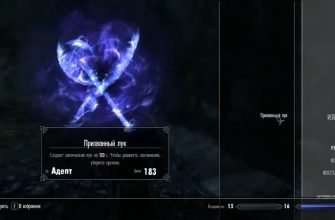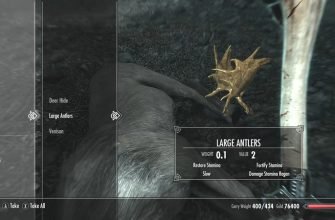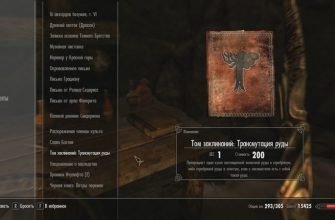Playing Skyrim in fullscreen mode enhances the immersive experience by utilizing the entirety of your monitor’s screen real estate. If you’re encountering difficulties in making Skyrim fullscreen, this guide will walk you through three effective methods to achieve this.
Method 1: Adjusting Skyrim Launcher Settings
The first and easiest method involves tweaking the settings directly within the Skyrim Launcher. Follow these steps:
- Open the Skyrim Launcher: Start by launching Skyrim through Steam or your desktop shortcut. When the launcher appears, proceed to the next step.
- Select ‘Options’: Click on the ‘Options’ button to open a menu containing various graphical and display settings for the game.
- Uncheck ‘Windowed Mode’: Locate the checkbox next to ‘Windowed Mode’. If it’s checked, uncheck it to switch to fullscreen mode.
- Adjust Resolution: Ensure that the resolution matches your monitor’s native resolution. You can find the resolution settings in the same menu.
- Click ‘OK’ to Save: Finally, click ‘OK’ to save your changes, then launch the game. Skyrim should now run in fullscreen mode.
Method 2: Editing the SkyrimPrefs.ini File
If the first method doesn’t work, you can directly edit the SkyrimPrefs.ini file, which stores various configuration settings. Here’s how to do it:
- Locate the ini File: Press the Windows key and search for “SkyrimPrefs.ini”. Navigate to the file, usually found in
DocumentsMy GamesSkyrim. - Open with Notepad: Open the file using Notepad or any text editor.
- Edit Fullscreen Setting: Press Ctrl+F and search for the line
bFull Screen=0. Change the 0 to a 1, making the linebFull Screen=1. - Adjust Resolution: Look for the lines
iSize H=andiSize W=. Set them to match your monitor’s height and width. For example, for a 1080p display, it should beiSize H=1080andiSize W=1920. - Save Changes: Save the file and close Notepad. Launch Skyrim to see if the changes have taken effect.
Method 3: Graphics Card Settings
Sometimes, your graphics card’s settings may override the game’s settings. Checking and modifying these settings can help solve fullscreen issues:
- Access Graphics Card Control Panel: Open the control panel for your graphics card (NVIDIA Control Panel or AMD Radeon Settings).
- Check Display Settings: Look for options related to fullscreen mode under the display section of the control panel.
- Enable Fullscreen Mode: Ensure that any settings preventing fullscreen mode are disabled, and that ‘Fullscreen’ is selected if available.
- Apply and Save Changes: Apply any changes made and save them. Restart Skyrim to test if it now runs in fullscreen.
By following these methods, you should be able to enjoy Skyrim in fullscreen mode, offering a more immersive experience. Whether using the in-game settings, adjusting configuration files, or tweaking graphics card settings, each method provides a way to ensure your game fills the entire screen.